You can access your Brown Paper Tickets mobile tickets anytime by logging in to the mobile site, with no app required. However, some Android users may find it convenient to store their tickets in Google Wallet.
Although we are not affiliated or integrated with Google Wallet, Brown Paper Tickets mobile tickets can be used with Google Wallet. You can find Google's own instructions here: Manage items in Google Wallet.
Screenshot your Mobile Ticket with Barcode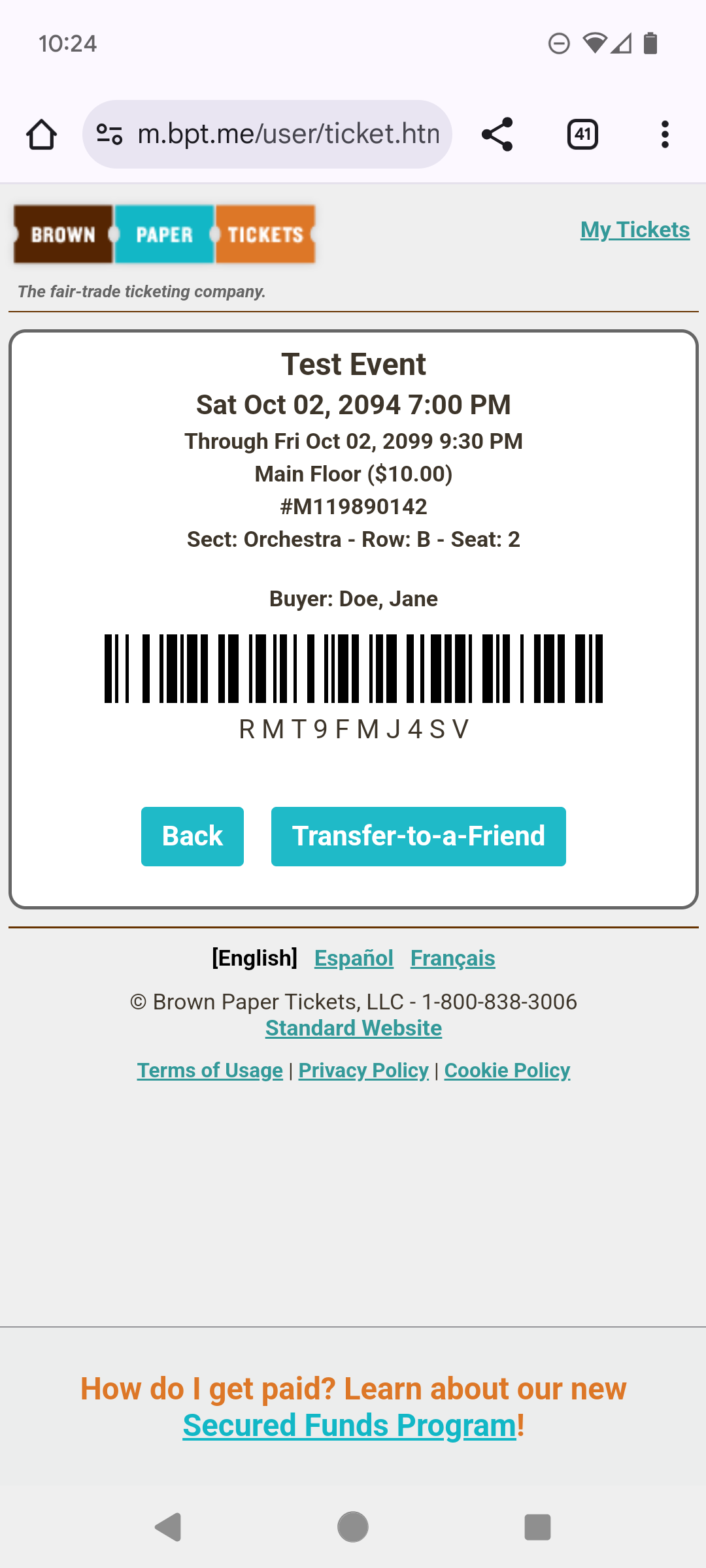
In order to save your mobile ticket to your Google Wallet, you will need a screenshot which includes the barcode.
- First, follow these instructions to view your tickets: Access Mobile Delivery Tickets.
- Make sure that you have opened up the ticket to display the barcode.
- Take a screenshot of the ticket, including the barcode in the image.
Add Your Ticket to Google Wallet
- Once you have a screenshot of your ticket saved, open the Google Wallet app.
- Click the + Add to Wallet button.
- Select the Everything Else option from the Add to Wallet menu
- This should open up the device's camera. Click on the photo icon to view your saved photos.
- Select the screenshot of your ticket and click Add.
- From there, you will have the option to enter any details about the ticket that Google doesn't import automatically. Click Add.
- Google Wallet should display an entry for your ticket, including a barcode that can be scanned directly from Google Wallet.
Please note that Google Wallet will also save the original screenshot that was used to generate the entry in Wallet in case you are asked to show the original.